What is RSS Feed?- RSS (Really Simple Syndication) is a way for websites and blogs to share their content with subscribers. RSS stands for “Really Simple Syndication”.
The meaning behind this name is:
Really Simple – RSS uses simple standardized XML formatting to deliver website content updates. The simple structure makes it easy for any blog or website to generate feeds and for many applications to consume and interpret that data.
Syndication – Syndication refers to making content available to multiple third parties. In this case, websites syndicate their content through RSS feeds to blog readers and aggregators. So syndication helps distribute blog posts at scale.
So in essence, RSS provides a very straightforward, no-frills system for publishing and spreading website content updates in an automated way. The simple standardized format is what makes RSS so universal and useful for distributing content.
While “old school”, RSS still powers many information and news feeds on the internet today due to its simplicity and interoperability. The rise of social media and email newsletters has somewhat displaced RSS for many consumer applications however. But under the hood, RSS still plays an important role in content delivery systems.
What is an RSS Feed
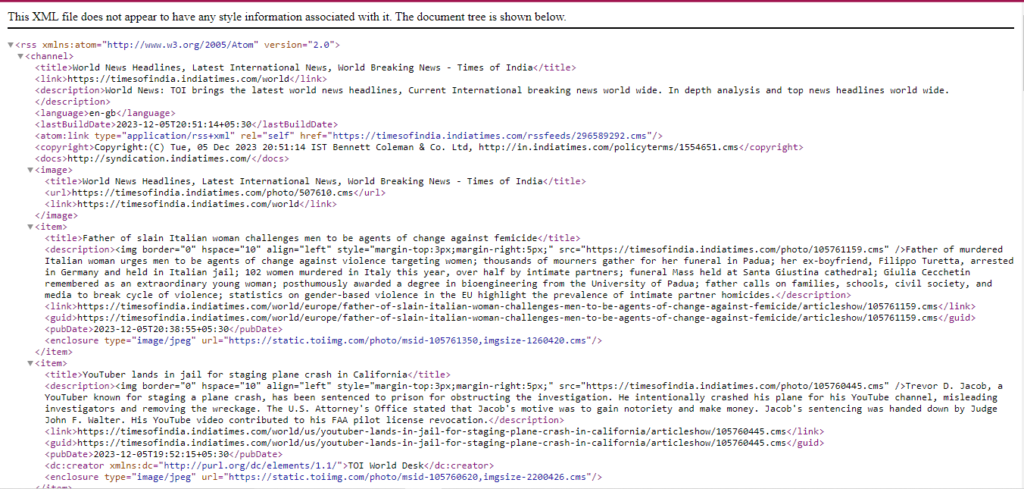
An RSS feed is an XML file that contains summaries of the new content on a website or blog. This allows readers to subscribe to the feed and automatically get notified when new posts are published without having to visit the site.
How Bloggers Create an RSS Feed

When a blogger publishes a new blog post, their content management system (like WordPress) automatically generates RSS feed data that includes key details about the post:
- The post title
- A short snippet or summary of the content
- The publish date
- A link back to the full post on the website
This RSS feed data gets updated every time a new post goes live.
How Readers Subscribe to RSS Feeds
Blog readers can use an RSS reader app or plugin built into their email platform to subscribe to their favorite blog feeds. This allows new content to be automatically delivered to them without needing to check the site.
The RSS reader checks the subscriber’s feeds for new content based on the update schedule (hourly, daily, weekly). For example, Feedly and Flipboard are popular RSS reader apps.
The RSS Subscription Process
- A blog publishes new content, triggering an update to its RSS feed
- The feed data is sent to RSS aggregators like Feedly
- Users open their aggregator app and instantly see the new content
- They can click the post headline to read the full article on the blog
How Does It Work?
- A website or blog publishes new content and the content management system generates an updated RSS feed xml file
- RSS reader applications check these feeds at intervals for new data based on user subscriptions
- Software aggregates feeds from many sources into a readable format for users
- Users are notified or view new headlines and summaries without visiting the sites
- If interested, users click the RSS link to read full content on the original webpage
So in summary, RSS feeds are a simple way to broadcast newly published content in a standardized machine readable format. This allows that data to be automatically picked up by readers rather than requiring manual checking of websites. The benefit is convenience and efficiency for both publishers and consumers.
Benefits of RSS
Using RSS feeds has several notable benefits:
For Website Publishers:
- Increased reach – RSS allows content to spread easily through other applications, rather than relying only on visitors coming directly to your site. This exposes more people to your brand.
- Improved loyalty – By subscribing to RSS feeds, visitors don’t need to remember to manually check your site, making it easier to stay up to date with your latest updates. This helps retain readers.
- Background distribution – Syndicating feeds happens automatically behind the scenes which frees up more time for actually creating content instead of manual marketing.
For Website Visitors:
- Convenience – RSS readers give users new content updates in one place efficiently without needing to visit multiple sites. Saves time.
- Customization – Readers can subscribe only to sites and topics they care about instead of being overloaded with extraneous information.
- Enables discovery – RSS makes finding new relevant content sources easier through recommendations and lists based on your interests. Helps readers expand their knowledge.
For Developers:
- Standardization – The relatively simple and universal RSS specifications make feeds easier to implement and integrate compared to one-off APIs. Saves engineering resources.
- Interoperability – Mixing and matching RSS data from various sources is straightforward. Enables more creativity in building newsreaders, aggregators or other mashups.
How to Use RSS feed reader by chrome extension
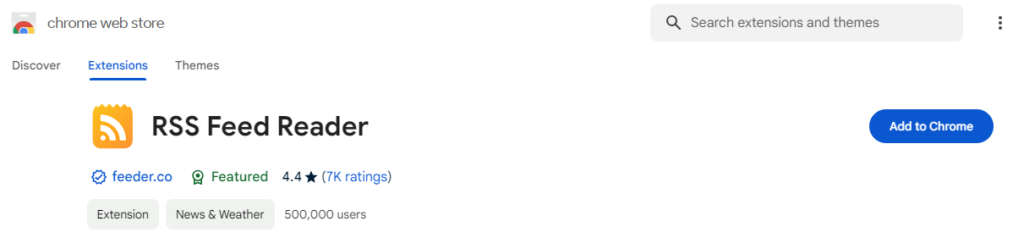
Here is a step-by-step guide on how to add an RSS feed reader extension to Chrome and use it to subscribe to website feeds:
1. Install a Feed Reader Extension
- Open the Chrome Web Store and search for “RSS Feed Reader” extensions. Some popular options are RSS Feed Reader and Easy RSS.
- Select your chosen extension and click “Add to Chrome”. This will install the extension.
2. Import Feeds Using the Extension Icon
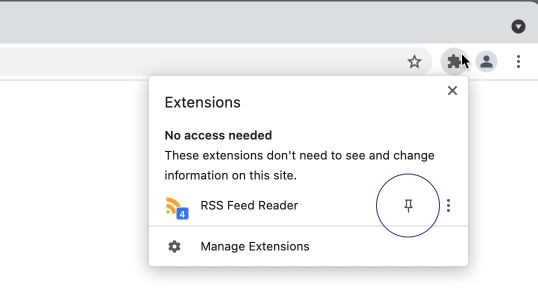
- You should now see the new RSS extension icon in your browser toolbar. Click this to open the reader interface.
- Find the option to add a new feed (it may say “Add Feed” or have a “+” symbol). Enter the URL of the blog or website feed you want to follow.
- For example, a blog feed URL usually ends in .xml or /feed/. The feed details should populate.
3. Subscribe to Feeds from Website Icons
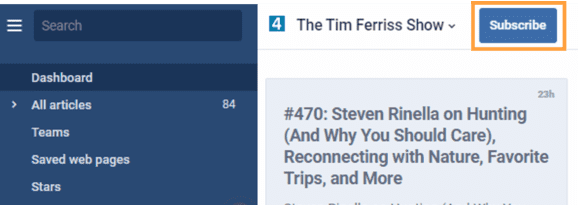
- Many websites also display orange/blue RSS icons or buttons. You can click these icons and select “Add to [Your Extension Name]”.
- This will automatically import the feed details into your extension without needing the feed URL.
4. Read Your Feeds
- Once subscribed, headlines from the website will appear in your extension’s feed list.
- Click any headline to open and read that full post or article right inside your Chrome browser using the extension.
And that’s it! Now you have new articles and updates from your favorite sites delivered automatically to your Chrome browser in one place using the power of RSS.
RSS Feed Reader Apps & Extensions
Here are some of the most popular and capable RSS readers currently available across various devices and platforms:
Web Browser Extensions
- Feedly – The most fully-featured RSS reader extension for Chrome and Firefox. Has recommendations, tagging, search, integrates with Pocket and social media sharing.
- Inoreader – Fast and clean browser-based feed reader supporting keyword filtering and newsletter subscriptions.
- BazQux Reader – Open source extensible RSS reader supporting 150+ sources and advanced categorization.
Mobile Apps
- Feedly – Top rated app for iOS and Android to organize feeds through topics, share articles and synchronize read/unread status across devices.
- Inoreader – Allows offline reading with robust feed fetchers and filters for publishers and keywords on both mobile OS platforms.
- Flipboard – Beautiful flipping style interface to browse topics and sources in a magazine style.
Desktop Apps
- QuiteRSS – Downloadable program for Windows, Mac and Linux featuring intuitive keyboard shortcuts, article text-to-speech and design customization.
- Feeder.co – Simple but powerful desktop app for Mac and Windows focusing on speed, filters and feed recommendations.
- Tiny Tiny RSS – Self-hosted open source RSS aggregator allowing advanced automation and triggers to be set up by developers.
With the variety quality extensions and apps now available, there are excellent RSS reading options on virtually any device or platform to stay easily updated on your interests.
Also Read: Best Free WordPress Backup Plugin in 2024

